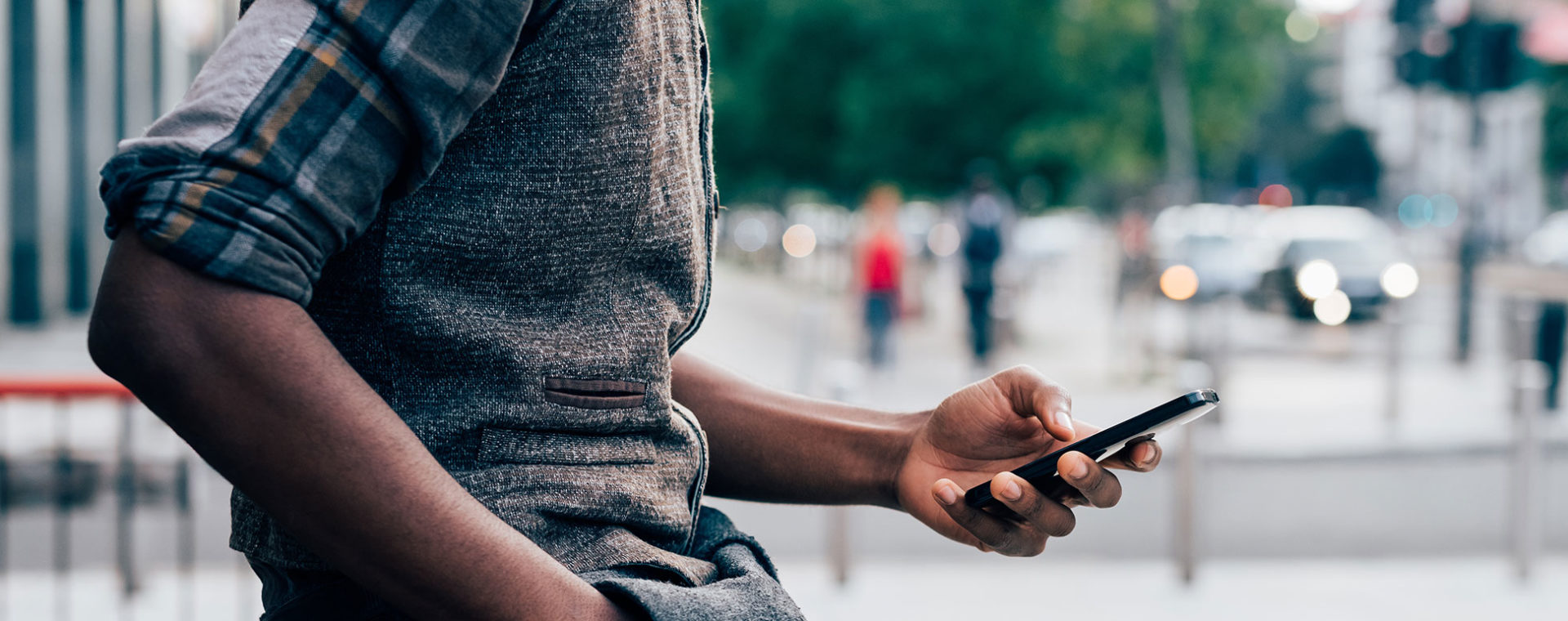How To Change Your Brookdale Net ID Password On Your Mobile Device
Need to update your password on your mobile device? Review the steps below.
Every time you change your Brookdale NetID password, you should update that password (for email and wireless) on all your mobile devices as soon as possible.
IMPORTANT: If you change your Brookdale password but do not update the password on your mobile phone, laptop, or tablet, your account may become locked. The mobile device(s) will continue trying to connect to the network using the old password. Several invalid connection attempts will force your account to lock for security purposes, preventing access to any resources that use your password.
Instructions by Device
(Note: Instructions may vary depending upon device, make, model, and operating system)
Update your Wireless Access Password
- From the Home screen, tap the Settings icon.
- Tap the Wi-Fi button at the top of the screen.
- Tap the Forget this Network button at the top of the screen.
- Tap the Forget button.
- Tap the Wi-Fi button at the top of the screen.
- Select Brookdale Secure.
- Type your new NetID password.
- Tap the Join button. (NOTE: You may be required to enter your Brookdale username).
Update your Brookdale NetID Password
If you are using the Microsoft Outlook Mobile App, you should receive a prompt to update your email password on your device after updating your password. Follow the onscreen instructions to update your password. OIT recommends using the Microsoft Outlook Mobile App for your Brookdale email.
If you are using the device’s built-in email application or another application to receive your Brookdale email, please follow the instructions to update your NetID password for that application.
Update your Wireless Access NetID Password
- From the Home screen, tap the Settings icon.
- Depending on your Android version, tap Wireless & networks and then Wi-Fi Settings or Connections.
- Tap Brookdale Secure
- Tap the Forget button at the bottom of the screen.
- Tap the Wi-Fi button at the top of the screen.
- Select Brookdale Secure.
- Type your new password, then tap the Join button. (NOTE: You may be required to enter your Brookdale username).
Update your Brookdale NetID Password
If you are using the Microsoft Outlook Mobile App, you should receive a prompt to update your email password on your device after updating your password. Follow the onscreen instructions to update your password. OIT recommends using the Microsoft Outlook Mobile App for your Brookdale email.
If you are using the device’s built-in email application or another application to receive your Brookdale email, please follow the instructions to update your NetID password for that application.
Contact the OIT Help Desk 24/7 | Phone 732-224-2829 | Email | Create a Support Ticket | Report Spam
 Bookstore
Bookstore  Self Service
Self Service  Video Library
Video Library