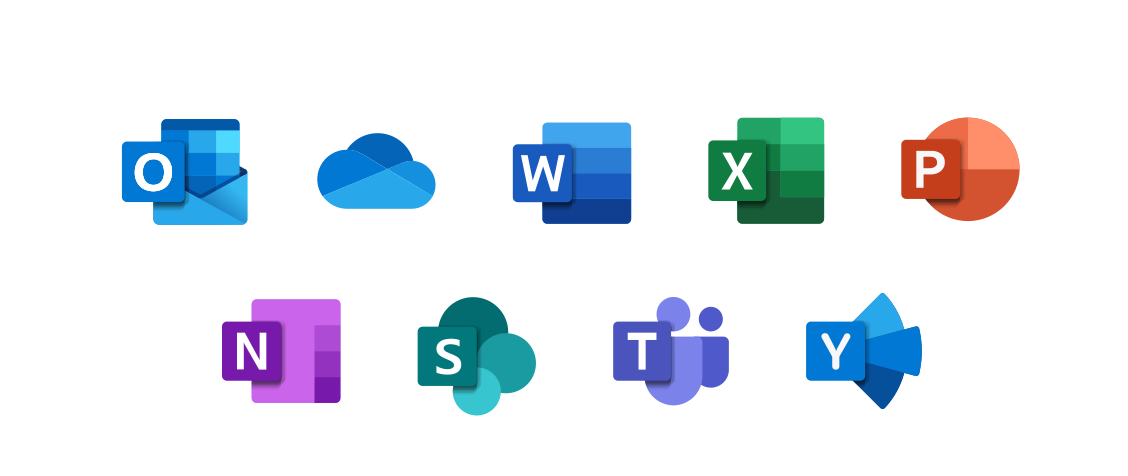Office 365 Mobile App Download Instructions
All full-time Brookdale Employees are eligible to download Microsoft Office 365 Mobile Apps at no cost. You can install Word, Excel, PowerPoint, and OneNote on your mobile device. These apps allow you to create and edit files stored in your OneDrive account.
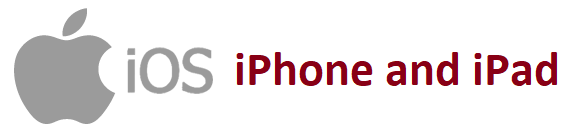
(iPhone and iPad – requires iOS 7.0 or higher )`
- Visit http://portal.office.com
- Enter your complete Brookdale email address and your password
- Click Sign in
NOTE: If prompted to select an account, select the “Work or school account” option.
- Click the Get Office for your devices link
- Select your device
- Select the applications to install on your mobile device
- Follow the online instructions for downloading and installing on your mobile device or tablet.
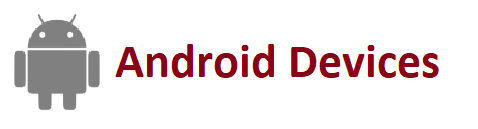
(requires KitKat 4.4 or later version and has an ARM-based or Intel x86 processor. Android KitKat 4.4 or later version and have an ARM-based or Intel x86 processor.)
You must first install a certificate on an Android device before installing any Office 365 Applications (Word, Excel, PowerPoint, and One Note).
- Click the following hyperlink to install the Certificate on your device.
- You will be prompted to enter a name for the certificate.
- Enter “Office 365” and click OK. You may be asked to enter your PIN or security code to install the certificate, depending on your device.
- Certificate
- Visit http://portal.office.com
- Enter your complete Brookdale email address and your password
- Click Sign in: If prompted to select an account, select the “Work or school account” option.
- Click the Get Office on your devices link
- Select your device
- Select the applications to install on your mobile device
- Follow the online instructions for downloading and installing on your mobile device or tablet.
Contact the OIT Help Desk 24/7 | Phone 732-224-2829 | Email | Create a Support Ticket | Report Spam
 Bookstore
Bookstore  Self Service
Self Service  Video Library
Video Library