SETTING UP YOUR BROOKDALE NETID
- Go to Brookdale Experience
- Enter the email address you received from your welcome letter and select Next.
Format for students: username@my.brookdalecc.edu
Format for employees: username@brookdalecc.edu

- You will prompted to enter a password. Enter the password (see details below)and select Next.
* First-time users: Enter your initial password: uppercase, first initial, lowercase, last initial, and complete 8-digit birthday (E.g., Pw12292001).
* Returning users: Please use the Reset link if you have not attended in the last 18 months. If you do not know your username/Brookdale email address, use this link to retrieve your Brookdale username.
* If you have neither, contact the IT Helpdesk at 732-224-2829 for further aid. (Be at a computer ready to try again when you call.) - After entering your initial password, you will be prompted to create a new password to complete the Brookdale NetID set-up and password management process. Select Sign in to continue to complete the More Information Required steps below so that you can reset a forgotten password without assistance from the Helpdesk.
NOTE: Your new password should be at least eight characters and include one uppercase letter, one lowercase letter, one number, and one special character.

MORE INFORMATION REQUIRED
- Select Next and follow the online prompts below to finish setting up your Brookdale NetID.

- Follow the steps to set up the recommended Microsoft Authenticator app or select “I want to set up a different method” to finish setting up your Brookdale NetID and follow the online prompts.
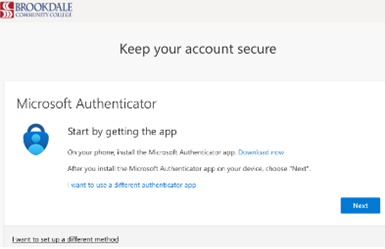
MICROSOFT AUTHENTICATOR STEPS
- If you want to use the Microsoft Authenticator option, select Next. Otherwise, select “I want to set up a different method” and follow the online instructions.
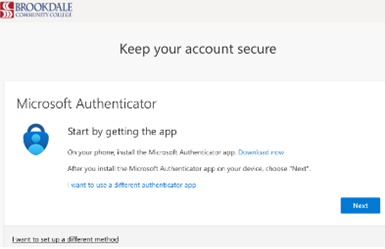
- Follow the steps on the screen. Select Next.
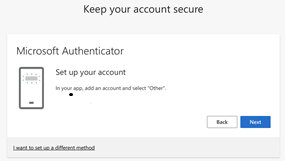
- Scan the QR code with your Microsoft Authenticator app on your phone. Select Next.
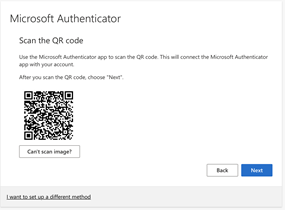
- Enter the code you see on the screen into your Microsoft Authenticator app.
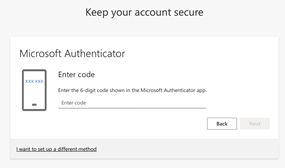
- Once approved, select Done. Congratulations, you have successfully set up your Brookdale NetID.
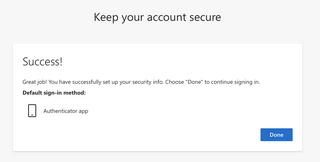
 Bookstore
Bookstore  Self Service
Self Service  Video Library
Video Library 
